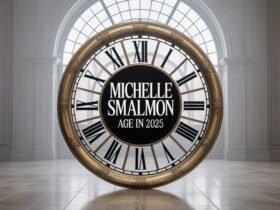Introduction
Lens flares have always fascinated photographers and digital artists. Once considered an unwanted optical imperfection, lens flares are now a highly desirable visual element, used to add drama, mood, and cinematic aesthetics to photography and digital art. Among the many tools available today, Photeeq Lens Flare has quickly risen as one of the most versatile and powerful plugins. Whether you are a professional retoucher, a landscape photographer, or simply a creative enthusiast who wants to elevate your work, Photeeq offers precise controls and realistic results that go far beyond the standard built-in flare filters. In this guide, we will cover everything you need to know about Photeeq Lens Flare—what it is, how it works, how to set it up, and the pro tips that will help you get the most from it.
What Is Photeeq Lens Flare?
At its core, Photeeq Lens Flare is a plugin designed to simulate realistic lens flares in post-processing. A lens flare happens when bright light—such as the sun, headlights, or stage lights—scatters inside the glass elements of a lens, creating streaks, halos, and glowing orbs. Instead of capturing these flares in-camera, which often requires precise conditions and can sometimes ruin an otherwise great shot, Photeeq allows you to recreate them digitally with total control.
What makes Photeeq special compared to older lens flare tools is its ability to mimic the physics of light traveling through a lens. The plugin accounts for aperture shape, light intensity, blooming, ghosting, and streaking. Instead of applying a flat overlay, it integrates naturally with the highlights and shadows of your scene. This results in flares that not only look realistic but also match the mood, color, and depth of the image.
How Photeeq Lens Flare Works
Photeeq Lens Flare works by simulating the way light interacts with optical systems. The plugin uses layers, adjustable parameters, and blending modes to allow photographers to precisely control where and how the flare appears. Each component—whether it’s the bright halo, star-shaped streak, or subtle ghosting—can be customized independently.
The flare is usually anchored to a defined light source, such as the sun or a lamp in your image. From there, the plugin calculates how the flare should spread across the scene. This makes the process non-destructive: instead of permanently altering the base photo, you can add, remove, or tweak the flare at any stage of your workflow.
Installation & Setup
Setting up Photeeq Lens Flare is straightforward. After downloading the plugin from the official site, you can install it into your preferred photo editing software such as Photoshop or compatible host programs. Once installed, you will find it listed under filters or effects.
Before you begin, it’s important to prepare your workspace. Ensure that your images are in a high bit-depth format (16-bit or higher) to avoid banding and posterization when working with bright highlights. Also, make sure your project is set to the correct color space, whether that is sRGB for web use or AdobeRGB/ProPhotoRGB for print and professional work.
Core Controls & Best-Practice Settings
Photeeq Lens Flare provides an extensive set of controls. Here are the most important ones and how to use them effectively:
- Source Position: Anchor the flare exactly where the light source exists in your image. Misalignment makes flares look fake.
- Intensity & Falloff: Adjust how bright the flare is and how it fades across the image. Subtle adjustments often look more natural.
- Aperture Shape: Choose the number of blades to mimic real lenses. A round aperture gives a smooth glow, while polygonal blades produce distinct starbursts.
- Color Temperature: Match the flare’s warmth or coolness to the scene. A golden-hour portrait should use warm tones, while a night cityscape benefits from cooler hues.
- Bloom & Halo: These settings determine how much light spreads around the source. Use bloom sparingly to avoid washing out the image.
- Ghosts & Streaks: Ghosting adds small secondary reflections, while streaks create cinematic lines across the frame. Both should be balanced to avoid distraction.
- Grain & Aberration: Adding a touch of film grain or chromatic aberration helps the flare blend more convincingly with real photographic textures.
By mastering these controls, you can move beyond generic filters and create flares that feel naturally integrated into your photo.
Step-by-Step: Adding a Realistic Photeeq Lens Flare
- Prepare Your Base Image – Ensure correct exposure and balance highlights before applying the flare.
- Anchor the Flare – Place it at the true light source. For example, position it directly over the sun in a landscape shot.
- Dial In Parameters – Start with intensity, then adjust halo, streaks, and ghosts. Always zoom out to check how it reads at full size.
- Match the Scene – Adjust color temperature so the flare complements the scene’s white balance.
- Blend Correctly – Use blending modes like Screen or Add for a natural integration.
- Final Touches – Apply vignettes, selective sharpening, or dodge and burn to refine the image.
This workflow ensures that your flare enhances rather than overpowers the photograph.
Genre-Specific Recipes
Photeeq Lens Flare is adaptable across many genres:
- Golden-Hour Portraits – Use warm halos with soft streaks to add romance.
- Cinematic Street Photography – Apply cool streaks with subtle ghosting for a film-like feel.
- Adventure Landscapes – Wide streaks combined with gentle blooming emphasize scale and drama.
- Product Photography – Controlled ghosts and sharp highlights help showcase glossy surfaces.
- Concert & Event Photography – Multiple flares with saturated colors replicate the energy of stage lighting.
Each genre benefits from a different flare recipe, and Photeeq allows you to save and reuse these presets for consistency.
Creative Techniques & Advanced Tricks
Once you master the basics, Photeeq Lens Flare opens the door to more advanced effects. You can create multi-source flares for scenes with several lights, simulate parallax by animating the flare in video composites, or use depth masking so that objects naturally occlude the flare. Another pro technique is applying motion blur to flares in action shots, creating a sense of speed and movement.
For color grading, you can match flares with LUTs to ensure a seamless cinematic finish. Combining Photeeq with volumetric light rays or haze effects further boosts realism and atmosphere.
Troubleshooting & Common Mistakes
Like any powerful tool, Photeeq Lens Flare can be misused. Here are some pitfalls to avoid:
- Unrealistic Placement – A flare without a visible light source looks artificial.
- Overpowering Intensity – Too much brightness can wash out details and reduce contrast.
- Color Mismatch – A flare warmer or cooler than the rest of the photo breaks immersion.
- Banding – If gradients appear harsh, switch to 16-bit editing.
- Printing Issues – Always soft proof to ensure flares look correct in CMYK print outputs.
By troubleshooting these issues early, you ensure that your final image is polished and professional.
Photeeq vs. Alternatives
Many photographers wonder how Photeeq stacks up against alternatives. Photoshop’s built-in flare filter is quick but limited in customization. Overlay packs can be effective but lack flexibility and often look repetitive. Video software like After Effects offers cinematic flares but requires more complex workflows.
Photeeq strikes the perfect balance—it’s powerful, flexible, and designed specifically for photographers who want control without complexity.
Workflow Integration
Photeeq Lens Flare integrates seamlessly into modern workflows. You can use it with Smart Objects for non-destructive editing, synchronize flares across multiple shots from a photoshoot, and export with the correct color profile for web or print. Organizing presets and naming them logically saves time in larger projects.
Use Cases & Mini Case Studies
Photographers around the world are using Photeeq Lens Flare in creative ways:
- Portrait Shoots – Subtle warm flares create emotional depth.
- Brand Images – Controlled reflections highlight glossy products.
- Travel Photography – Cool streaks emphasize the vibrance of cityscapes.
- Music Posters – Stylized, exaggerated flares give a bold visual impact.
These examples show how versatile the plugin can be, whether for subtle realism or bold artistic expression.
FAQs About Photeeq Lens Flare
Does Photeeq Lens Flare look realistic?
Yes, when properly placed and blended, it closely replicates real optical effects.
What are the best settings for portraits?
Warm halos and subtle streaks work best for natural looks.
Can presets be shared?
Yes, you can save, reuse, and export them.
Is it print-safe?
Absolutely, provided you proof your colors in the correct gamut.
Does it slow down editing?
Performance is optimized, though high-resolution images may require extra processing power.
Pricing & Licensing
Photeeq Lens Flare is available in different editions, with licensing options tailored to hobbyists, professionals, and studios. Updates are frequent, and trial versions are often available for testing before purchase. Always download from the official website to avoid compatibility or security issues.
Conclusion
Lens flares have evolved from being flaws to becoming powerful creative tools, and Photeeq Lens Flare is at the forefront of this transformation. With its realistic simulation, intuitive controls, and wide creative flexibility, it empowers photographers to enhance their work in ways that feel both natural and cinematic. By mastering its settings and applying best practices, you can add depth, drama, and emotion to your images without compromising professionalism. Whether you are editing a portrait, a landscape, or a commercial campaign, Photeeq Lens Flare is a plugin that deserves a place in your digital toolkit.
Do Read: How Much Does CaseOh Weigh? The 2025 Truth About His Weight, Estimates, and Online Speculation