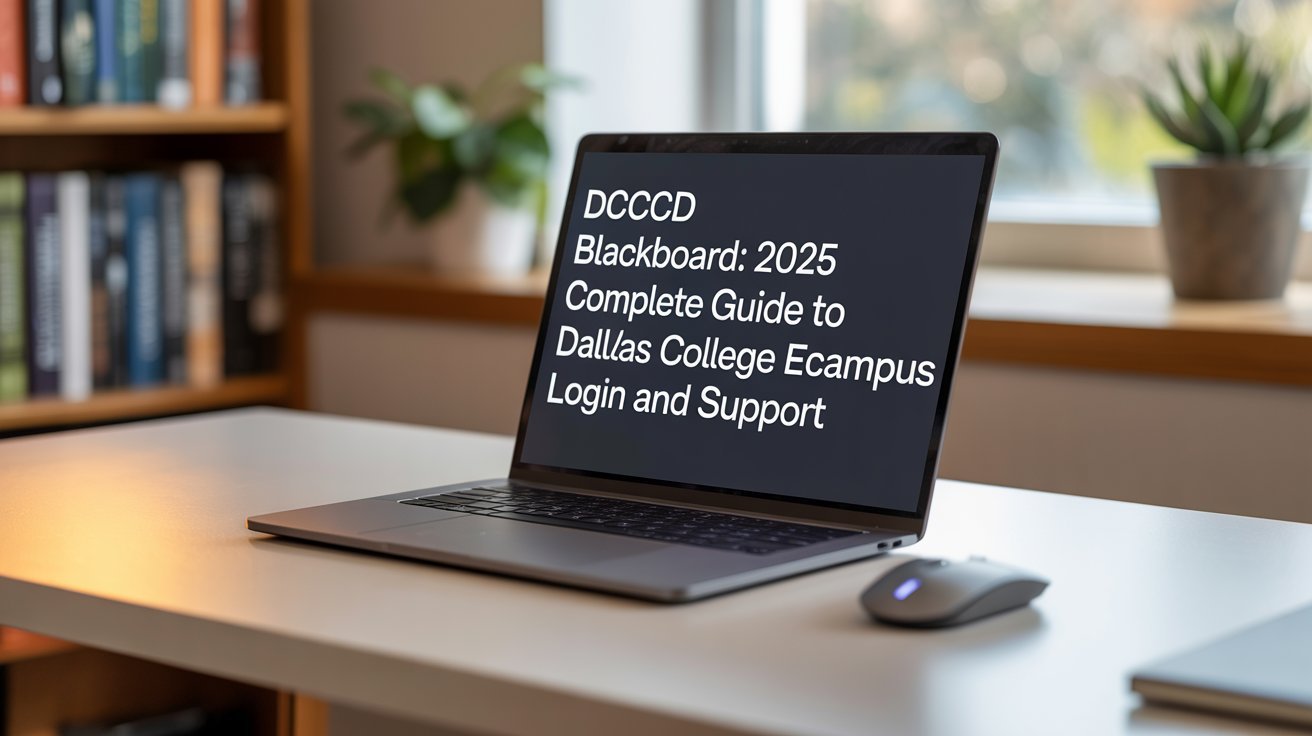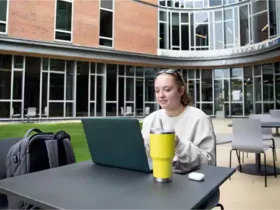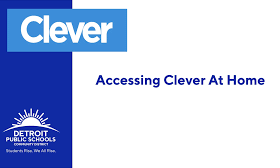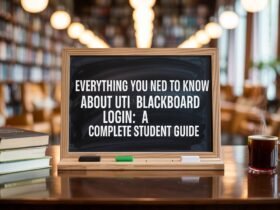Introduction
Education has evolved rapidly in the digital era, and online learning platforms have become a lifeline for students and educators. One of the most prominent systems supporting this transformation is DCCCD Blackboard, now widely recognized as Dallas College eCampus. It serves as the central hub for online and blended courses across all Dallas College campuses. Whether you’re a new student logging in for the first time or a returning learner needing technical assistance, understanding how to navigate and use DCCCD Blackboard effectively is crucial. This comprehensive guide will walk you through everything—from logging in to troubleshooting common issues—so you can maximize your learning experience in 2025.
What is DCCCD Blackboard (eCampus)?
DCCCD Blackboard is the official online learning management system (LMS) used by Dallas College (formerly known as the Dallas County Community College District). It enables students to access course materials, submit assignments, participate in discussions, take quizzes, and communicate with instructors—all within one secure platform.
Although it is still commonly referred to as Blackboard, Dallas College now operates its eCampus through Brightspace by D2L, an upgraded, user-friendly environment. This transition was made to provide better integration with Dallas College systems such as eConnect, My Dallas College, and Microsoft 365 tools.
In essence, DCCCD Blackboard (eCampus) acts as your virtual classroom—an always-available resource that simplifies distance learning and streamlines academic engagement.
How to Log in to DCCCD Blackboard eCampus
Logging into DCCCD Blackboard is straightforward once you understand the correct procedure. Here’s a detailed guide for students, faculty, and dual credit users:
- Visit the Official eCampus Portal
Go to the Dallas College eCampus homepage. You’ll find a large button that says “Access My Courses Now”—click it to proceed. - Choose the Correct Login Option
- Students: Use your Dallas College username in this format:
e1234567@student.dcccd.edu - Dual Credit Students: Use
e1234567@hs.dallascollege.edu - Faculty/Staff: Use
abc1234@dcccd.edu
- Students: Use your Dallas College username in this format:
- Authenticate via Microsoft Login
Once you enter your credentials, you’ll be redirected to the Dallas College Online Services (SSO) screen. Enter your password and verify your identity through Multi-Factor Authentication (MFA) if prompted. - Access Your Courses
After logging in, you’ll land on the eCampus dashboard where your current courses appear. Courses typically become visible by 8 a.m. the Wednesday before the term starts.
If you encounter login issues, always ensure your credentials are correct and your browser is up to date. Using the recommended browsers—Chrome, Edge, Firefox, or Safari—helps prevent access errors.
Common DCCCD Blackboard Login Problems & Fixes
Despite its user-friendly design, some users encounter occasional login problems. Here are the most common issues and solutions:
- Incorrect Username or Password:
Double-check that you’re using the correct email format based on your student type. If you’ve forgotten your password, use the Self-Service Password Reset (SSPR) portal or the eConnect password reset option. - Course Not Showing Up:
Don’t panic if your course doesn’t appear. Classes only show up after instructors publish them and usually a few days before the term begins. - Multi-Factor Authentication Issues:
Make sure your MFA settings are active on your Microsoft account. If verification fails, update your preferred device or reconfigure the MFA app. - Browser or Cache Errors:
Clear cookies and cache, disable extensions, and refresh the page. Avoid Internet Explorer, as it’s not supported by Dallas College eCampus.
Navigating the DCCCD Blackboard Dashboard
Once logged in, the eCampus dashboard is your central hub for all academic activities. Here’s what you’ll typically find:
- My Courses: Displays all the subjects you’re enrolled in for the term.
- Announcements: Instructors use this area to post updates or schedule changes.
- Assignments and Quizzes: You can submit homework, take quizzes, and view grades directly within each course shell.
- Discussions: Forums where students can collaborate, share opinions, and interact with classmates.
- Messages and Emails: A secure way to communicate with instructors or peers without leaving eCampus.
Navigating this dashboard efficiently saves time and helps you stay organized throughout the semester.
Technical Requirements for DCCCD Blackboard
To ensure seamless access to DCCCD Blackboard, students must meet certain technical requirements. The system is web-based, but optimal performance depends on compatible browsers, strong internet connectivity, and device readiness.
- Supported Browsers: Use Chrome, Edge, Firefox, or Safari (for Mac users).
- Device Recommendations: Laptops or desktops work best, though the Brightspace Pulse mobile app provides access to assignments and grades on the go.
- Internet Speed: A stable connection with at least 3 Mbps download and 1 Mbps upload speed is ideal.
- Disable Pop-Up Blockers: Some tools in eCampus open in new windows; pop-up blockers can prevent them from loading properly.
Ensuring these requirements are met guarantees a smoother online learning experience.
DCCCD Blackboard Tutorials and Training
Dallas College offers multiple resources to help students and faculty navigate eCampus confidently.
- Student eCampus Training Course: This self-paced course teaches how to upload assignments, participate in discussions, and check grades.
- Video Tutorials: The Dallas College Help Center includes short clips explaining how to use different features in eCampus.
- Dual Credit Students: There’s a dedicated guide to help high school students transition to the eCampus environment with ease.
These tutorials are especially beneficial for new students unfamiliar with online platforms.
Tech Support and Contact Information
If you experience issues with DCCCD Blackboard, there’s reliable support available 24/7.
- Student Technical Support: Call 972-669-6402 or toll-free at 1-866-374-7169.
- Dual Credit Support Line: 972-669-6555 (available 7 a.m.–midnight daily).
- Email Support: You can reach the help desk via StudentHelp@DallasCollege.edu.
- Text Support: Text COLLEGE to 214-978-6457 for general assistance.
- Password Reset Portal: Access via DallasCollege.edu/PasswordReset to manage credentials securely.
Dallas College’s support team is highly responsive, ensuring that technical issues don’t interrupt your studies.
When Will My Classes Show Up on DCCCD Blackboard?
Many students worry when they can’t see their classes right after registering. Courses on eCampus typically appear at 8:00 a.m. on the Wednesday before the term begins. However, if your instructor hasn’t yet made the course visible, it may take a few hours longer. Always verify your enrollment in eConnect to confirm that your registration is processed correctly.
Tips for Success on DCCCD Blackboard
Mastering online learning requires discipline and strategy. Here are a few proven tips for success:
- Stay Organized: Check eCampus daily for updates and deadlines.
- Engage Actively: Participate in discussion boards and virtual meetings.
- Use Resources: Access library databases, tutoring, and writing centers through My Dallas College.
- Communicate: Use eCampus messaging or Microsoft Teams to stay in touch with instructors.
- Set Notifications: Enable email or mobile alerts for assignment deadlines and announcements.
Developing consistent study habits will ensure you make the most of your online learning experience.
Frequently Asked Questions (FAQs)
What is the difference between eCampus and eConnect?
The eCampus platform is for learning and course access, while eConnect handles registration, tuition, and academic records.
Can I access DCCCD Blackboard on my phone?
Yes. You can use mobile browsers or the Brightspace Pulse app, which syncs your course notifications and provides quick access to assignments and announcements.
What if I forget my password?
If you forget your password, you can reset it using the Self-Service Password Reset (SSPR) tool or through the eConnect reset page.
How do I contact my instructor?
You can contact your instructor through the course’s internal messaging system or email them directly via your Dallas College Outlook account.
Related Online Learning Resources
Dallas College offers several integrated tools that complement DCCCD Blackboard:
- Navigate Student App – plan courses, schedule advising, and track degree progress.
- Microsoft Teams – collaborate with instructors and classmates.
- Library Services – digital books, research materials, and tutoring support.
These tools enhance productivity and ensure students receive a complete online learning experience.
Conclusion
The DCCCD Blackboard, now officially the Dallas College eCampus, is the cornerstone of virtual education for thousands of students across Texas. By understanding how to log in, navigate the platform, and access technical support, you can unlock the full potential of your learning environment. Whether you’re a full-time student, part-time learner, or dual credit participant, this platform ensures education is accessible anytime, anywhere.
If you ever face technical challenges, remember that Dallas College provides comprehensive support resources—so you’re never alone in your academic journey. Stay proactive, use the available tools, and make the most of DCCCD Blackboard to achieve academic success in 2025 and beyond.
Do Read: Everything You Need to Know About UTI Blackboard Login: A Complete Student Guide